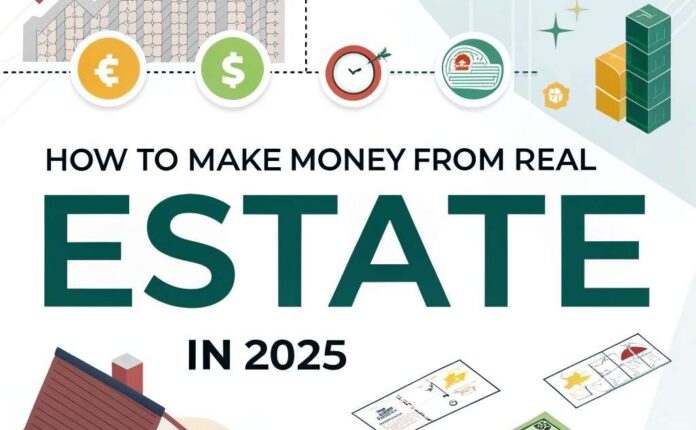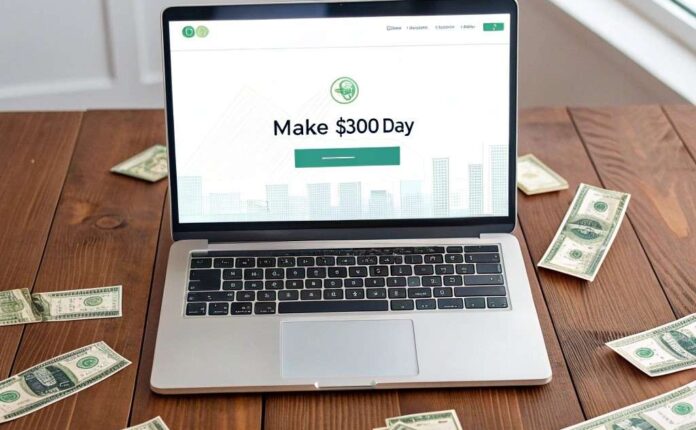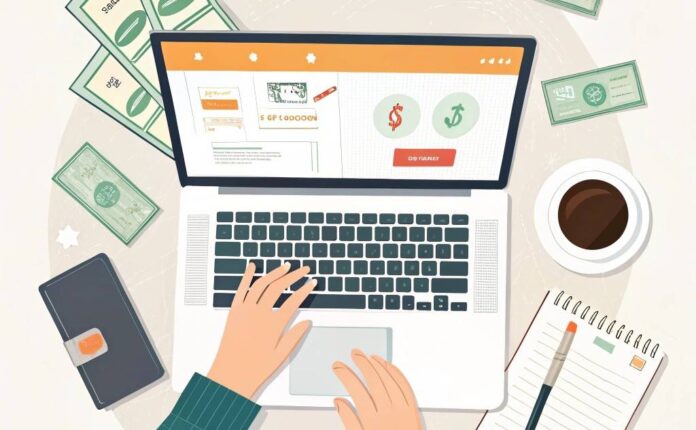Learn how to design and sell print-on-demand products online. Perfect for beginners starting a profitable eCommerce business in 2025.
Table of contents:
- Step 01: Generating Design Ideas Using ChatGPT
- Step 02: Creating Your Design in Canva
- Step 03: Step-by-Step Design Creation
- Step 04: Uploading Your Design to Printify
- Step 05: Customizing Your Design on the Product
- Step 06: Previewing Your Design
- Step 07: Creating High-Quality Mockups
- Step 08: Creating Mockups Using Canva
- Step 09: Uploading Mockups to Printify
- Step 10: Creating Strong Titles and Descriptions
- Step 11: Generating Descriptions Using Printify AI
- Step 12: SEO Strategy for Etsy Titles
- Step 13: Researching Keywords
- Step 14: Optimizing Your Etsy Listing Title
- Step 15: Optimizing Tags
- Step 16: Shipping Options
- Step 17: Applying Shipping Profile to Listing
- Step 18: Pricing Strategy
- Step 19: Offering Free Shipping
- Step 20: Adjusting Price to Include Shipping Cost
- Step 21: Publishing Your Listing
- Step 22: Publishing Your Product
- Step 23: Reviewing Your Listing
- Conclusion: The Real Secret to Etsy Success
Step 01: Generating Design Ideas Using ChatGPT
To generate some fresh ideas, let’s use ChatGPT.
You can write a prompt requesting fitness-related phrases that can be creatively adapted for humorous or inspirational effects.
ChatGPT will generate numerous creative phrases that you can use for your designs.
Take a look at this phrase: “Six Pack Coming Soon“—it’s funny, relatable, and perfect for a design.
However, I’ve decided to go with something more inspirational this time: Eat Sleep Lift Repeat.
It’s simple, motivating, and ideal for fitness enthusiasts.
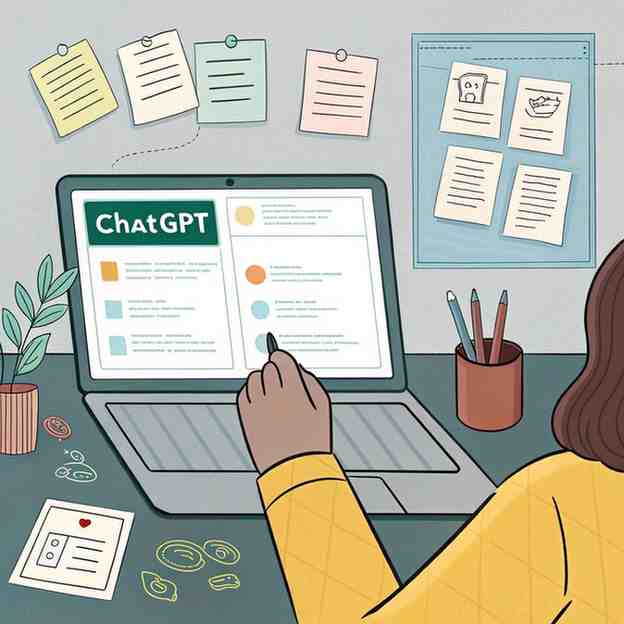
Step 02: Creating Your Design in Canva
Now that we have our phrase, let’s create a design with minimal effort.
Go to Canva, type “T-shirt design” into the search field, then look through the available templates.
Choose one that you like and click on it to customize.
Step 03: Step-by-Step Design Creation
Now that I have shown you how to make my design, you will be able to make one for yourself.
- First, I position the vertical rectangle from the template
- I adjust it into a square shape by changing its dimensions
- After that, I make the box transparent by removing the fill color.
- I increase the stroke line to give the box a defined border and curve the edges of the box to create rounded corners
- After that, I made four vertical copies of this rectangle.
- I then move the template’s text to the first box by dragging it there.
- I increased the font size for better visibility
- Then I replaced the existing text with Eat
- I repeat this process for the other three boxes, renaming the text beside them to Sleep, Lift, and Repeat
- To improve the design, I added relevant icons that represent each word
- Finally, I ensured all elements were aligned and visually balanced
Once I was satisfied with the design, I downloaded it as a PNG file.
Step 04: Uploading Your Design to Printify
All right, so now that the design is finished, let me demonstrate how to upload your product.
Head over to Printify and click on Catalog.
You may personalize and sell a variety of products from Printify.
For this example, I’ll go with a sweatshirt.
You’ll find plenty of options to choose from, and I recommend selecting a best seller since those tend to perform well.
For now, I’ll pick my favorite unisex sweatshirt by Gildan. It’s a top-rated, affordable product and perfect for my design.
Once you’ve decided on a product, click Start designing.
One great thing about Printify is the variety of design tools they provide. If you’re short on time, they even have an AI image generator feature to help you create designs quickly.
But for now, let’s upload the design we created.
Simply click Upload and add the design you customized in Canva.

Step 05: Customizing Your Design on the Product
Alright, now that the design has been added, you can customize or resize it however you’d like.
Just make sure to follow the design placement rules to ensure it looks great on the sweatshirt.
Once your design is positioned, click Select color variants and choose a few colors that you think would look great with your design.
I’ll select a few colors that I think will really make this design pop.
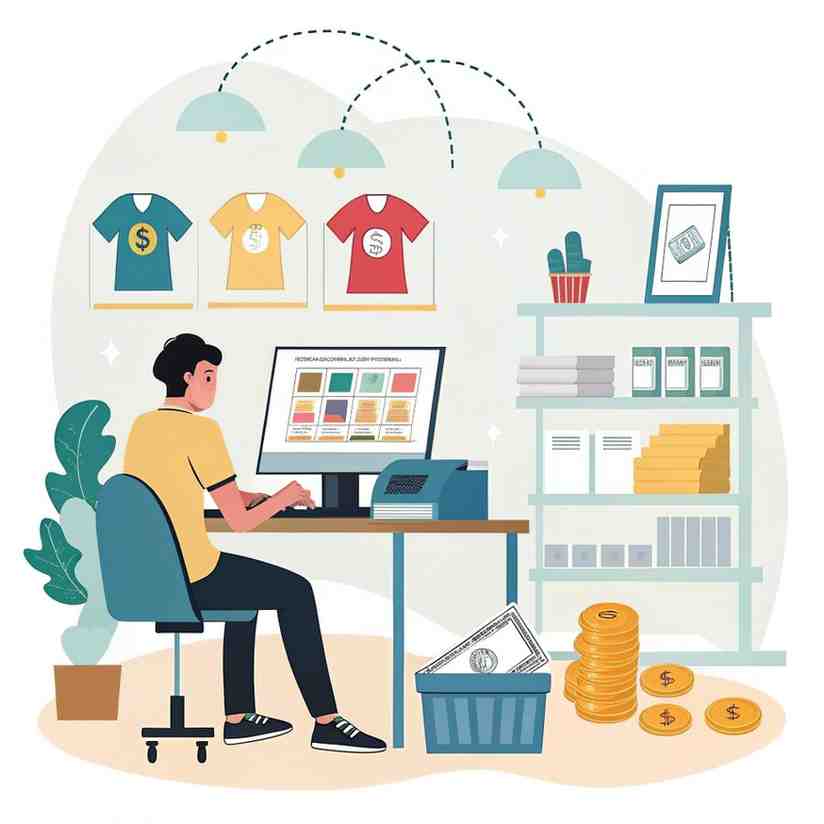
Step 06: Previewing Your Design
Now let’s see how it looks.
To see how your design comes out on the sweatshirt, hit Preview.
Looks awesome!
Hit Download product once you’re satisfied with then beginning publishing.
Step 07: Creating High-Quality Mockups
Pay great attention to this stage because it’s really crucial.
High-quality mockups make your products much more appealing to potential buyers by giving them a realistic idea of what they’ll actually receive.
Relying solely on the default image won’t make your listing stand out.
That’s why we need to create a thumbnail or a primary listing image like this example.
While there are many paid mockup tools available, I’ll guide you through a simple and free method first.
Step 08: Creating Mockups Using Canva
First, find a mockup image that looks similar to the sweatshirt you’ve chosen.
I found a great one online that closely matches the sweatshirt I chose.
Create a new design with a rectangular background after that by opening Canva.
Upload the mockup image you found.
Then upload your design file and carefully position it onto the sweatshirt in the mockup to make it look more realistic.
Slightly reduce the opacity of your design to around 94%. This will give it a more natural look on the sweatshirt.
Download your mockup after you are satisfied with the outcome.
You’re ready to use this professional image in your Etsy listing.
I recommend creating at least three different mockups to give potential buyers a better idea of how your design will look in various situations.
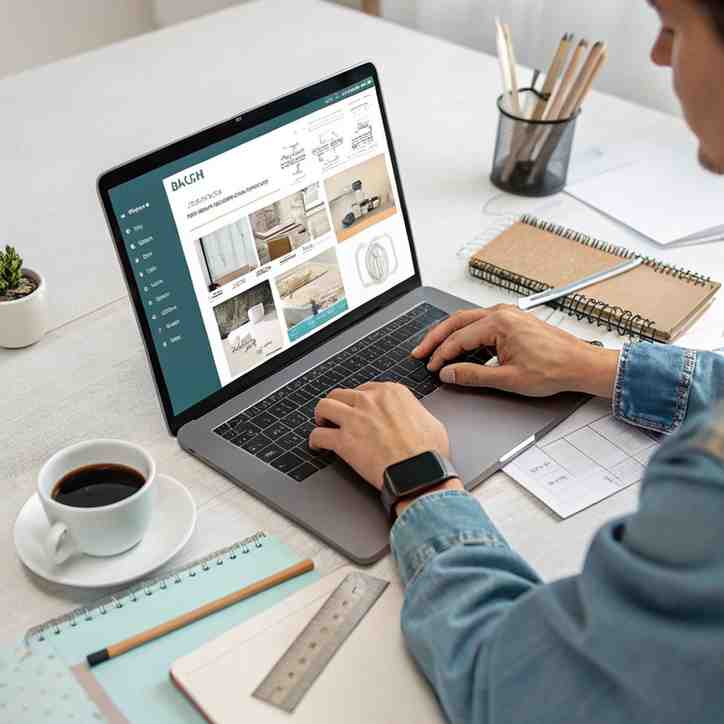
Step 09: Uploading Mockups to Printify
Return to Printify after you’ve finished creating your mockups.
Click Upload new and upload the mockups you’ve created.
Then simply click on each one and they’ll be added to the selected mockups list.
Click Save selection when all of your mockups have been uploaded.
Now choose one of the mockups that you uploaded and click on it to select it as the primary mockup.
The thumbnail image that shows up in your Etsy listing will be this one.
Step 10: Creating Strong Titles and Descriptions
Now onto the second step, which is super important: we need to create a strong title and description for your design.
Think of it this way: even if you have the coolest design in the world, if no one can find it on Etsy, you won’t make any sales.
That’s where SEO comes in.
A good title should be SEO optimized, and I’ll guide you on how to do that in a moment.
Step 11: Generating Descriptions Using Printify AI
Luckily, if you’re like me and don’t enjoy writing descriptions for products, Printify has a cool feature that can help.
Their AI can come up with descriptions for you.
Click on Generate with AI in the prompt area.
Describe your design. For example, I might type something like Weightlifting sweatshirt for gym workouts.
In just a few seconds, the AI will create a title, description, and keywords for your product.
For now, we’ll focus on using the description.
To apply this, click Apply to listing.
As you can see, the AI writes an accurate description that relates perfectly to the design.
If there are any minor edits needed, feel free to adjust it.
Step 12: SEO Strategy for Etsy Titles
Now let’s talk about SEO for the title.
Consider how customers usually look for products when it comes to Etsy SEO.
A great SEO title uses searchable keywords that people are likely to type in.
Do you notice how the seller uses keywords like “lifting workout shirt,” “gym workout motivation shirt,” and “funny gym shirt” in their title?
These are the kind of keywords people use when searching for products like yours.
Step 13: Researching Keywords
We’ll develop our title adopting a similar technique.
Open a notepad and look for successful listings to see what keywords they use in their titles.
However, make sure not to directly copy their entire titles, as this could violate Etsy’s policies.
Instead, pick individual keywords.
For example, I selected:
- lifting sweatshirt
- weightlifting sweatshirt
- workout motivation sweatshirt
- gym sweatshirt
Don’t forget to check Etsy’s search suggestions as well. Scroll down to the bottom and you’ll often find related search terms that buyers are using.
From these suggestions, I’ll pick additional keywords like “workout sweatshirt” and “fitness sweatshirt.”
As I show you, open more listings and collect a total of 13 keywords.
Write them down in your notepad and separate each keyword with a comma. This will be helpful later.
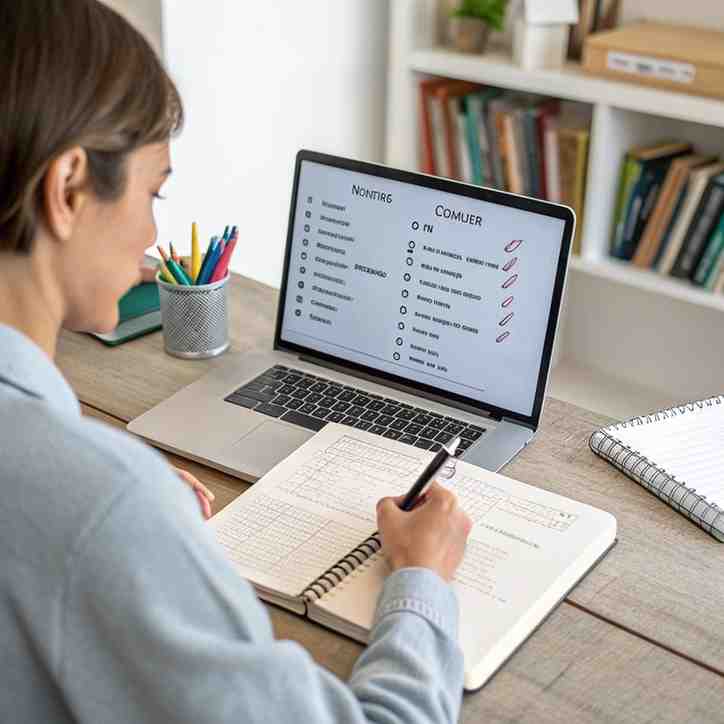
Step 14: Optimizing Your Etsy Listing Title
Once you’ve collected your keywords, go back to Printify in the title section.
The most crucial term that best characterizes your product should come first.
Use longer descriptive keywords first, followed by shorter ones.
Add as many pertinent keywords as you can to the title.
It’s an important step for visibility, so don’t waste the space.
My title looks great and is SEO optimized.
Step 15: Optimizing Tags
Now once your title is ready, move on to the tag section.
Delete the tags automatically generated by Printify unless you find some of them useful.
Next, copy and paste the keywords into the tag section from your notepad.
You may add up to 13 tags to your products on Etsy. Make sure to use them all.
Consider it as providing Etsy with additional information about your products so that the appropriate shoppers can see them.
Perfect! Your listing is now optimized.
Step 16: Shipping Options
Now let’s talk about shipping.
You can enable economy shipping if you’d like.
It’s a budget-friendly option. You save money and your customers have more choices.
Step 17: Applying Shipping Profile to Listing
Next, let’s look at your shipping profile.
Remember when we listed your item on Etsy, we created a shipping profile?
I’ll choose that same profile for this listing.
Step 18: Pricing Strategy
Now that we’ve added the shipping profile, let’s move on to pricing.
Before we start setting prices, let’s make sure we’ve selected all the available size variations for your product.
When setting your prices, it’s really important to think about how much profit you want to make.
A good target is usually between 20% and 40%.
For this example, I’m going to aim for a 30% profit.
So in this case, the customer pays $38.50 for the product.
I could earn $15.70 after shipping, that would cost $8.49.
Step 19: Offering Free Shipping
To enhance the attractiveness of your listing, consider offering free shipping on Etsy.
It can make your listings stand out, as Etsy tends to promote items with free shipping more frequently.
To do this without losing profit, you can add the shipping cost to the product price.
This way, customers think they’re getting free shipping without realizing they’re actually paying for it.
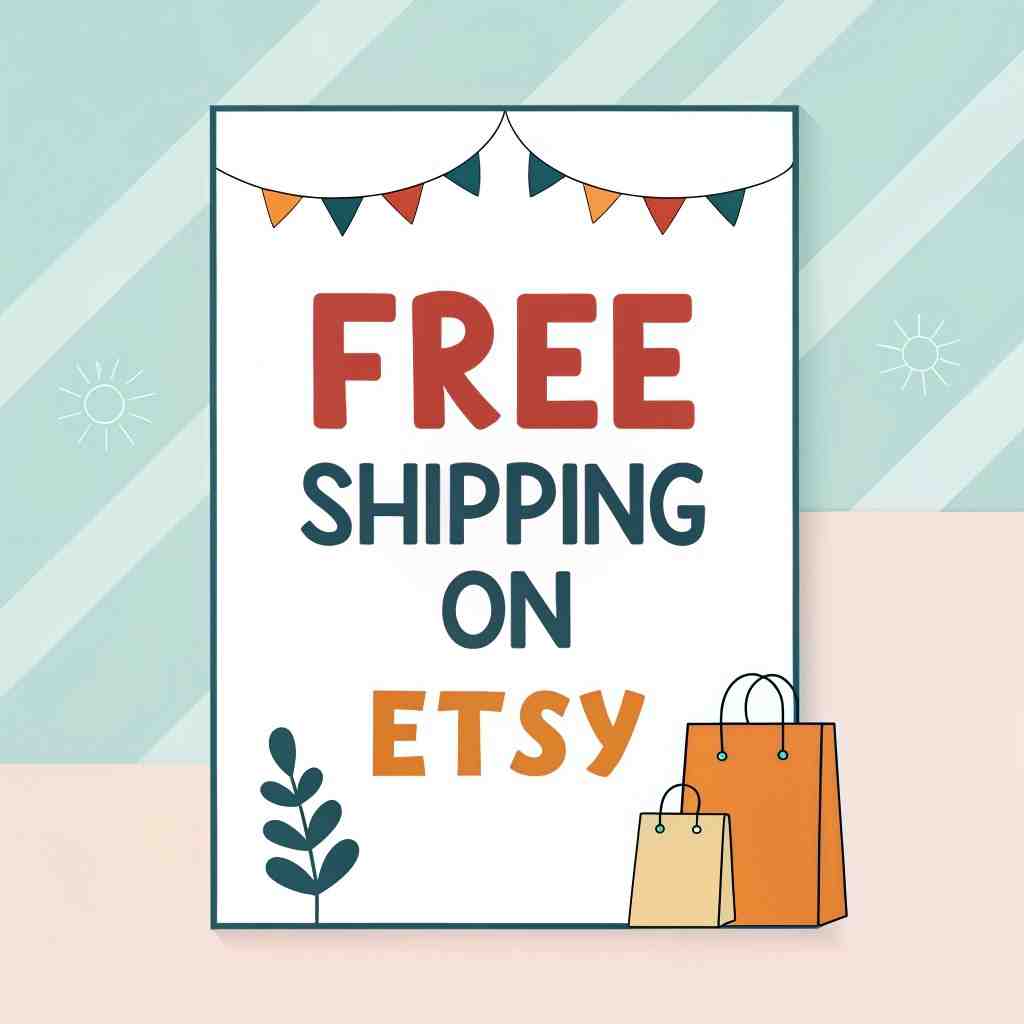
Step 20: Adjusting Price to Include Shipping Cost
The total price of shipping would be $8.49, and my profit would be $15.70.
I can just increase the product price by the shipping fee to compensate for that.
So instead of charging $38.56, I would add the $8.49 shipping cost, which brings the total to $47.50.
I’ll round that up to $47.
So I’ll set the product price to $47.
Now look at that; my profit has increased significantly.
This is a simple pricing strategy that can really boost your sales.
Step 21: Publishing Your Listing
Okay, let’s move on to the publishing settings.
Be sure to choose Show all versions as accessible here.
This just means that if a customer orders something that’s temporarily out of stock, we’ll use a backup print provider to fulfill their order.
Finally, in the sync product details section, just leave everything as it is.
This ensures that all the information you’ve entered will be correctly updated on your Etsy listing.
Step 22: Publishing Your Product
Finally, click Publish at the bottom.
Printify will begin processing your product as soon as you click publish.
You’ll see a status message indicating that images are being uploaded.
This means Printify is sending all the necessary information to your Etsy store.
This process usually takes just a few seconds.
Click Visit store after the status changes to published.
This will take you straight to your Etsy shop, where you can see your newly added product listing.
Step 23: Reviewing Your Listing
The next step is straightforward:
Open your listing and carefully review all the information, images, and details to ensure everything is accurate.
If you remember, we went through the steps of creating a listing earlier in this tutorial.
Just go back to that part and follow the same steps to make sure everything is correct and complete.

Conclusion: The Real Secret to Etsy Success
So guys, the real secret to Etsy success isn’t some magic trick or hidden algorithm.
It’s all about having a clear focus, building a strong brand, and truly connecting with your customers.
Always aim to provide great value, optimize your listings, and keep improving based on feedback.
Thanks for reading and I wish you all the success on your Etsy journey!
So, This is the 2nd part of the Guindence about Print-on-demand-products on Etsy. For better experience read out the previous article on this which is How to start print on demand on Etsy.