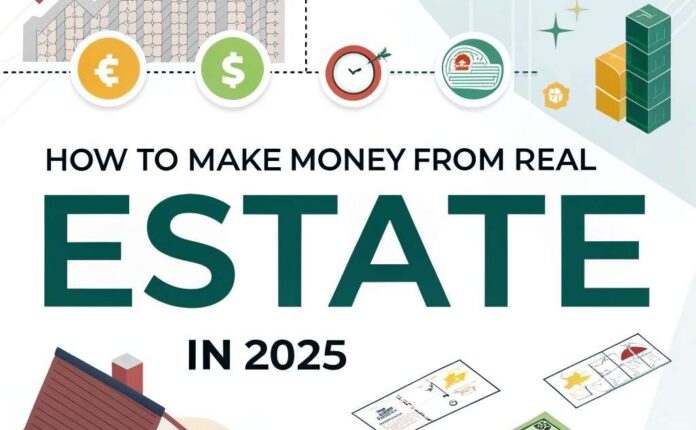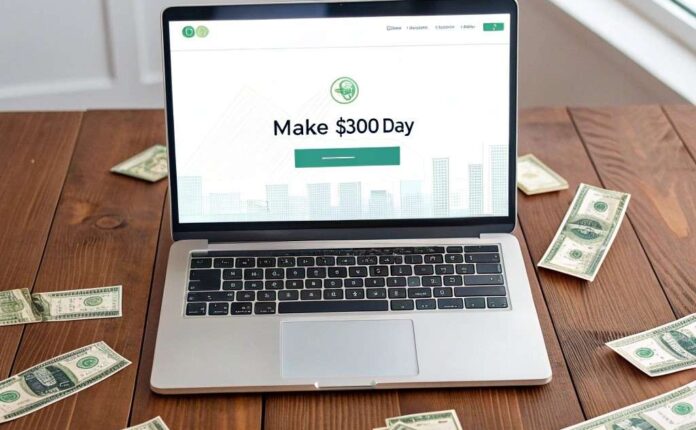Learn how to start a print-on-demand business on Etsy in 2025. Step-by-step guide for beginners to launch and grow your store with no inventory.
Table of contents:
- Introduction:
- What You'll Learn Today
- Understanding the Print-on-Demand Business Model
- Step 1: Choosing the Right Product
- Step 2: Creating a Business Email and Setting Up Etsy Shop
- Step 3: Setting Up Your Shop Details
- Step 4: Creating Your First Listing (Temporary Draft)
- Step 5: Adding Production Partner Information
- Step 6: Creating a Basic Listing to Finalize Your Shop Setup
- Step 7: Setting Up Shipping Profile
- Step 8: Adding Item Weight and Dimensions
- Step 9: Setting Shop Policies
- Step 10: Choosing Manual Renewal for Listings
- Step 11: Finalizing Your Shop Setup
- Step 12: Confirming and Managing Your Shop
- Step 13: Setting Up Payment Details
- Step 14: Connecting Your Bank Account
- Step 15: Billing Information and Fees
- Step 16: Shop Security Recommendations
- Step 17: Opening Your Shop
- Important Notes on Avoiding Store Bans
- Step 18: Setting Up a Printify Account
- Step 19: Connecting Printify to Etsy
- Step 21: Setting Up Order Routing
- Step 22: Order Approval Settings
- Step 23: Tracking Notifications
- Step 24: Branding Section
- Step 25: Setting Up Payment Method in Printify
- Step 26: Customizing Your Etsy Shop
- Step 27: Creating a Banner
- Step 28: Personalizing Your Banner
- Step 29: Adding Your Logo
- Step 30: Adding a Shop Description and Location
- Step 31: Helpful Resources
- Step 32: Creating Your Designs
Introduction:
So if you’ve been thinking about starting a print-on-demand business on Etsy but have no idea how to really start from beginning to end, this is probably going to be one of the most valuable print-on-demand articles that you can read if you’re a beginner or even if you haven’t made any sales. Honestly, with all the different steps and strategies out there, it can be hard to know where to even begin.

What You’ll Learn Today
So today I’m going to share the exact strategy on how to start a print-on-demand business completely from scratch. I’m breaking it all down step by step:
- Setting up your Etsy shop
- Connecting it to Printify
- Creating your first design
- Making mockups
- Optimizing it to attract more buyers
- Finally listing your first product
So let’s get started!
Understanding the Print-on-Demand Business Model
Print on demand is a super flexible business model where you can sell custom products like t-shirts, mugs, posters, and more, all featuring your unique designs.
The best part is nothing gets printed or shipped until someone places an order. This means:
- No upfront inventory costs
- No risk
- You may manage the entire company from your laptop.

Step 1: Choosing the Right Product
Focus on Evergreen Products
The first step to starting your business is choosing the right product. Focus on evergreen products—items that people consistently want no matter the season or trend. These products ensure a steady income stream since their demand never goes down.
Think about it this way: people love wearing inspirational t-shirts not just for style but also as a way to express themselves and stay motivated. This is a great example of an evergreen product because the need for inspiration is timeless.
Niching Down
Now let’s get more specific. Instead of just focusing on inspirational t-shirts, let’s niche down. Fitness-related inspirational sweatshirts are a great example. They have high demand and relatively low competition, plus designing these shirts requires minimal effort.
So for this example, I’ll choose a fitness-related inspirational sweatshirt as my niche.
Step 2: Creating a Business Email and Setting Up Etsy Shop
Creating a Business Email
Now let’s start by creating a brand new email account for your business. Using a business email instead of a personal one is super helpful.
- It keeps everything organized
- Looks more professional to customers
- Keeps your personal inbox free from business notifications
Once the email is set up, this will be your dedicated email for selling on Etsy.
Setting Up Your Etsy Shop
Let us prepare you to launch your Etsy shop already. First, head over to etsy.com.
- Once you’re there, in the top right corner, click on Sign In
- Then click Register
- Enter the business email address you created, your first name, and a password.
- Then click Register
Now you have an Etsy account; however, it’s not a seller account yet. We need to convert it into an Etsy seller account.
- Choose Sell on Etsy after clicking on your account icon.
- Next, click Get Started and then click Let’s Do This to continue
- They’re going to ask you why you’re here. Since we’re starting fresh, choose “I’m just starting to sell for the first time ever.”
- Click Next and you can actually skip the next question they ask you
- Then click Start your shop

Step 3: Setting Up Your Shop Details
- Select the currency you will use for your store, your country of residency, and the primary language of your store.
- Make sure to input accurate information
- After completing that, click Save to proceed.
Naming Your Shop
The next step is to name your store. To get some inspiration, you can use a tool like ChatGPT to generate some creative ideas. Simply ask ChatGPT to generate 30 Etsy shop name ideas and it will provide you with a list to choose from.
Don’t worry if you don’t love any of them right away; you can always change your shop name later. Once you’ve decided on a name, enter it into the provided field then click Save and continue to proceed to the next step.
Step 4: Creating Your First Listing (Temporary Draft)
Now here’s where some people get a bit nervous: Etsy is going to ask you to create your first listing.
I know we’re not ready to list actual products yet, so don’t worry. We will just produce a temporary draft listing in order to legally activate your shop. You can edit or delete this draft listing later once you have your real products ready.
For now, let’s fill in some basic information:
- Category: Apparel
- Choose something like sweatshirts
- Select Physical item for the type of product
- When asked about production, select Another company or person because Printify will handle the manufacturing based on your design. This makes you the designer, not the manufacturer.
- Under What is it? select Finished product
- For When was it made? choose Made to order

Step 5: Adding Production Partner Information
We will then include Printify as a production partner. Many Etsy sellers use Printify as their production partner due to its print-on-demand model, wide product selection, high-quality printing, seamless Etsy integration, reduced overhead costs, and the ability to focus on design while Printify handles inventory and fulfillment.
In the About production partner section, keep it simple and write something like A production partner.
Fill in the location field with the Printify location city, state, or province.
Etsy will then ask why you’re working with this partner; choose the option I don’t have the technical ability.
For your role in the design process, select the option that best describes your involvement.
When asked about your role in the production process, select They do everything for me.
Once you’ve completed this step, click Save. These details will be added to your Etsy shop. However, note that your shop isn’t connected to Printify yet; I’ll guide you on how to set that up later.
Step 6: Creating a Basic Listing to Finalize Your Shop Setup
We need to create a basic listing to finalize your shop setup. This listing doesn’t need to be perfect; it’s just a placeholder to activate your shop. You can delete or edit it later.
- Fill in some draft information to pass this step
- Put in whatever title comes to mind
- Add any photo you have handy—really, any photo will do for now
- Write a quick description
- Set any price
- Add a quantity
Step 7: Setting Up Shipping Profile
Next, we will create a shipping profile to calculate shipping costs:
- Select I will enter fixed prices manually
- Enter the zip code.
- For processing time, choose 1 to 3 days
- Select First Class 1 to 5 days as the shipping service
- I suggest providing free shipping, so go with that choice for the time being.
- Skip international shipping for now (you can add it later if needed)
- Save this as a free shipping profile and apply it to your draft listing
Step 8: Adding Item Weight and Dimensions
Add item weight and dimensions. Since this is a draft, you can enter approximate values; it doesn’t need to be exact right now.
Step 9: Setting Shop Policies
For your shop policies, I personally don’t accept returns or exchanges, but you do what feels right for your business.
Step 10: Choosing Manual Renewal for Listings
Here’s a money-saving tip: choose manual renewal for your listings. It gives you more control and stops you from getting charged automatically when listings expire.
Step 11: Finalizing Your Shop Setup
Click Save to continue once you’ve finished each of these steps.
You’ll now be asked to create another listing; choose Do this later.
Lastly, look for an Etsy confirmation email in your inbox. Open the email and confirm your account to complete the setup process.
Step 12: Confirming and Managing Your Shop
To proceed to the following stages, select Shop Manager at the top after verifying your account.
Step 13: Setting Up Payment Details
Start by filling out all the required information, including the country where your bank is located. For tax purposes, select your seller type (this will typically be Individual).
Enter your taxpayer address and other personal information after that.
Once you’ve completed this, you’ll see a notification confirming that your identity information has been saved.
Step 14: Connecting Your Bank Account
Now you’ll connect your bank account using Plaid. Follow the prompts, answer a few questions, and enter the confirmation code sent to you.
Once completed, your bank account will be securely connected.
Step 15: Billing Information and Fees
Carefully type in all billing details accurately.
Keep in mind: Etsy now requires a one-time setup fee of $15 for new shops (which I’ll take care of now).
Additionally, Etsy charges 20 cents per listing, which you will pay later when creating listings.
Step 16: Shop Security Recommendations
Moving on to shop security, I highly recommend enabling two-factor authentication for added protection.
After selecting the SMS option and providing your phone number, a code will be sent to you. Enter this code to confirm.
Step 17: Opening Your Shop
When you click “Open your shop,” you’re done! Your Etsy seller account is now ready for business.
Important Notes on Avoiding Store Bans
This is important: people have had their stores banned shortly after creation due to unverified bank accounts, mismatched info, using prepaid cards, VPNs, or missing verification emails.
So double-check your details to avoid these issues.
Step 18: Setting Up a Printify Account
Now let’s set up an account with Printify. I’ve put a signup link here—click on it and it will take you to their signup page.
Printify is one of the best suppliers and is completely free to use. You can start selling right away without worrying about inventory or upfront costs.
Once you’re on the signup page, click Sign up and register using your business email.
Then choose “I’m new to selling online and want to start” and click Next.

Step 19: Connecting Printify to Etsy
Now that you’ve created your Printify account, let’s connect it to Etsy.
After picking out My new store in the upper-left portion of the Printify user interface, click Add a new store.
On the next page, you’ll see an option to connect to Etsy. Choose Connect to Etsy.
Etsy will ask for permission to give Printify access to your order information. Simply click Grant access.
You’re ready!
Step 20: Configuring Printify Store Settings
We’ll customize your Etsy shop later, but for now, let’s configure your Printify settings.
Go to Store settings. Here you’ll need to enter your store name—use the same name you chose for your Etsy shop.
Next, choose your Ship From address.
Printify offers two options:
- Printify default returns go to the print provider’s warehouse
- Custom address returns are sent to your address
I prefer using the Printify default address for returns, but you can choose to use your own address if you like.
Step 21: Setting Up Order Routing
The next step is setting up order routing.
Enabling order routing automatically reroutes orders to another print provider if there are issues like out-of-stock products or long shipping times.
However, I prefer to keep this feature off because I like having direct control over who fulfills my orders to ensure consistent quality and customer satisfaction.
Step 22: Order Approval Settings
Next, let’s talk about order approval.
This is how you confirm orders with Printify before they go into production.
You can choose to manually approve each order individually or you can set them to auto-approve after a certain time.
I personally like to review orders before they’re printed, so I set my orders to auto-approve at 10:00 a.m. This gives me some time to review any special requests from customers, like a different size or color before the order is sent to production.
Once the order is sent to the printer, it’s locked in—no more changes can be made.
Step 23: Tracking Notifications
For tracking notifications, choose to receive them as soon as they are available.
For delayed production, set it to automatically send to production and then click Save.
Step 24: Branding Section
In the branding section, you can include a personalized thank you card in each package.
Although it is completely optional, this is a great way to add a distinctive touch. You can customize the design to match your brand.
The gift messages feature is also optional. This allows your customers to add a personalized message to their order when they’re buying a gift for someone else.
Step 25: Setting Up Payment Method in Printify
Now that we’ve finished the store settings, let’s set up your payment method.
Click Payments after selecting the Wallet section.
This is how Printify will charge you for the cost of producing and shipping the orders.
The card you provide here will be automatically charged by Printify when a consumer places an order.
Click Add credit or debit card to add your card.
Under payment card, enter your card details and you’re all set.

Step 26: Customizing Your Etsy Shop
Now that we’ve set up everything, there’s one last step: customizing your Etsy shop.
This isn’t just about looks; it’s about building a strong brand and gaining customers’ trust, which can boost your sales.
Step 27: Creating a Banner
First, let’s create a banner.
Head over to Canva. Canva is an extremely simple to use, accessible online creation tool.
Create an account. if you don’t have one, then search for “Etsy Banner” or “Etsy Cover Photo” in the search bar.
Canva will show you lots of templates. Browse through the templates and pick one that suits your shop’s vibe.
Click Customize this template.
Step 28: Personalizing Your Banner
Now let’s personalize it.
- Add your shop name to the banner
- Add a slogan or tagline under your shop name (something short and catchy)
- Please feel free to edit the template to eliminate anything you don’t like.
- Next, add some images related to your shop
Once you’re happy with your design, click Share and download it as a PNG file.
Go back to your Etsy shop and click the plus icon to upload your banner.
Choose Big banner and select the image you just downloaded.
Your shop now has a professional-looking cover photo. Make sure to save your changes.
Step 29: Adding Your Logo
Now let’s add your logo.
Go back to Canva and search for Logo or specify your niche to find relevant templates.
Select a template that fits your shop’s branding and personalize it with your shop name.
Download it as a PNG.
Back to your store on Etsy, hit the camera icon, add your logo, and then hit Save.
Step 30: Adding a Shop Description and Location
Now let’s add a shop description. This tells people what your shop is all about.
Write a short and engaging description of your products.
Finally, in the location section, add your shop’s location. For example, I’ll put United States here.
Once everything is customized, click View shop to see how it looks.
Perfect—now your shop is looking professional and branded!
Step 31: Helpful Resources
By the way, if you’re feeling a bit overwhelmed, I created a complete guide to simplify the Etsy journey. It’s jam-packed with advice on everything from how to set up your store to how to make listings that work and increase sales.
I’m sure you’ll find it very helpful. If you need this, just comment down below.
Step 32: Creating Your Designs
Now that we’ve finished setting up your Etsy shop, it’s time to start creating your designs.
To make your Etsy shop stand out, we need to understand what’s already popular.
If you look around Etsy, you’ll notice some designs are consistently successful.
For example, you might see a t-shirt with the phrase “Lift Heavy Shit.”
This design is a great example of gym humor—it’s playful and relatable to fitness enthusiasts.
However, many sellers simply replicate existing designs with minimal modifications.
To stand out, we’ll create unique variations that capture the same spirit while offering fresh perspectives.

So, This is for today, and the rest of the part will be shared soon with new article, because on that article I will shared all the remaining information which is required to start Etsy. And the article is fully information on how to create print-on-demand products and sell it.
Make sure to sign up and read out next article for better experience.