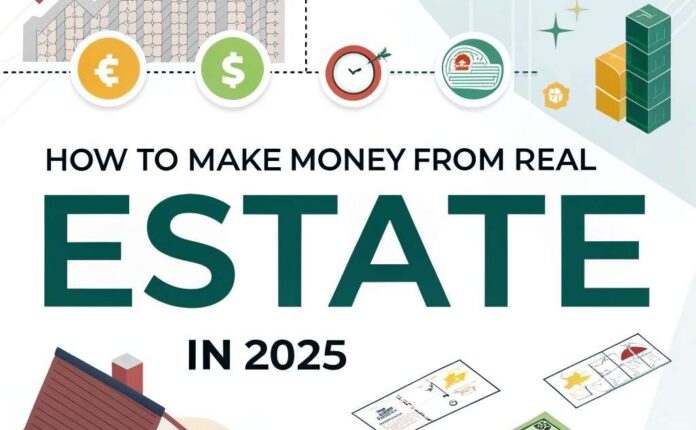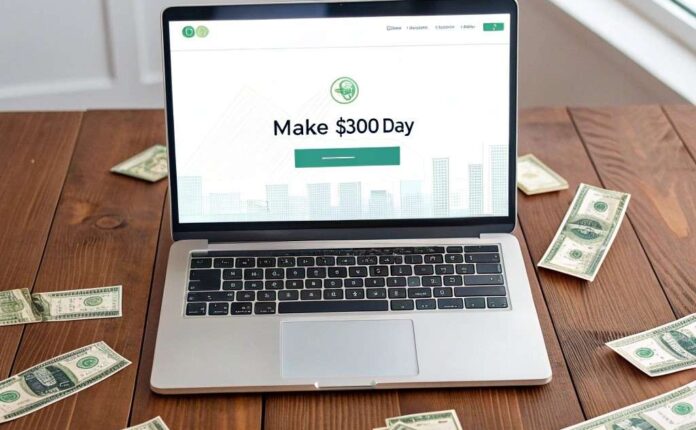Discover how to make money selling Canva templates online. Learn to design, publish, and sell digital products—even with zero experience or design skills.
Table of Contents:
- Introduction.
- Types of Templates You Can Create.
- Choosing the Right Template.
- Creating Your Canva Account.
- Setting Up the Canva Template.
- Design Inspiration.
- Adding the Heading.
- Adding a Frame for Logo.
- Text Elements.
- Client Information Box.
- Creating the Table.
- Final Touches.
- Adding the Logo Image.
- Creating a Template Link.
- Embedding the Template in a PDF.
- Selling on Etsy vs. Your Own Website.
- Using Hostinger to Sell Templates.
- Building Your Website.
- Customizing the Website.
- AI-Powered Website Result.
- Finalizing the Store.
- Adding Your First Product.
- Creating a Product Image.
- Publishing Your Product.
- Going Live.
- Setting Up Payments.
- Creating Variations.
Introduction.
Many people are earning thousands of dollars a month by just selling Canva templates online. In this blog, I’ll teach you how you can easily design and publish your own Canva templates from scratch, even if you have no experience.

Types of Templates You Can Create.
There are so many types of templates you can create, like social media, graphics, ebook layouts, resumes, thank you cards, business cards, and so much more.
Choosing the Right Template.
For this demonstration, I’ll be creating an invoice template because the competition is relatively low based on my research; therefore, in order to increase traffic and revenue more quickly, I always favor concentrating on products that are less crowded.
Creating Your Canva Account.
You can use your email address to register for a Canva account. You will need the pro plan to share template links, so if you don’t already have one, you can sign up for the 30 day free trial to test it out.
And you can also contact us for Canva Pro.

Setting Up the Canva Template.
First thing, You have to do is go to custom size and change the units to inches and make this an eight and a half by 11 inch artboard.
Create a new design.
Working With Margins.
I personally like to work within margins, so You have to go to file, go to settings, and then show margins.
Design Inspiration.
By now, You have to have looked at other invoices as inspiration for how you’d like to organize yours.
Adding the Heading.
You have to start with adding text over that artboard. Let’s add in a heading and call it invoice. You have to move it up to the top left. You can change the font and the size as needed. You’re going to go to font and You’re going to use any nice, good-looking, and professional font. So let’s make this larger.
Adding a Frame for Logo.
Now You have to add in a frame over here where the customer can drag in their logo. So let’s go to Elements and scroll down under frames, and You have to add in a circular frame.
Creating Logo Placeholder.
You will actually create an image that says your logo in a separate artboard, so you’ll see that later on.
Text Elements.
Okay, so let’s add in some more text. Let’s go to the heading, and we’ll add a section for issues. And then you just need to type command D for duplicate, and we’ll put a section for Do. Alright, let’s simply alter the font and highlight that.
Locking Elements.
Now ideally the customer can edit the actual dates, but it would be nice for everything else to be locked in so that things don’t get messed around when they’re customizing it. So you are actually going to lock in the invoice, and then you have to lock in issued just so that it’s easier to customize, in my opinion.
Client Information Box.
You just have to add in a box for them to put in the client’s information.
Adding a Shape.
So you have to go to Elements, and you can go under shapes and then select the square here, or you can just type R on your keyboard, and it’s fully customizable up on the top toolbar here.
Customizing the Box.
So under color, let’s put no color and then stroke style. Here, Here, let’s simply adjust the stroke weight.
Creating the Table.
Alright, you have to go in and add in some more text before moving on to the next element. Okay, that’s looking good so far. Now, you have to add in a table where they can put in the description, quantity, unit cost, and amount.
Inserting the Table.
So under elements, let’s scroll down to tables, and let’s add in this table.
Customizing the Table.
So select the cell and then hit command on your keyboard, and then you can select the rest. Let’s change the color, and then you have to add a column. You must then add a few additional rows when you right-click and add a column.
Adjusting the Table Layout.
So you can either click here or right-click on the table and then add a row, and then let’s go up to table spacing and reduce that all the way down so you can change the size of this table. The border weight must then be adjusted. So let’s go to border style, and then we can just reduce that slightly.
Final Touches.
Okay, so You have to add in some headings. So You just went in and added more text and elements at the bottom.
Adding a Line Element.
This is a line. You’ll find it under elements just right over here under shapes, or you can just type L on your keyboard to bring that up.
Adding the Logo Image.
As I mentioned, You need to create a separate image for the logo. So this is another artboard in Canva. It’s just a square art board, and you have to add in a round element, and then you just put your logo here.
Exporting the Logo.
So you go into share and then download this as a JPEG file so that you can bring it back into the other artboard.
Inserting into Canva Template.
You can drag in your own photographs here if you select Elements. So that’s it right there. This is Yours jpeg file in your downloads, and you can just drag it into the frame.
Creating a Template Link.
Now Your invoice template is all done. In order for You to share it, You have to go to Share at the top, go to see all, and then go to template link, and then you would create the template link.
Embedding the Template in a PDF.
So now You have to just copy the link, and in order to share this link with your customers, you’ll need to embed it in a PDF file that they’re going to receive after they purchase.
Hyperlinking the PDF.
That’s how they’ll actually be able to access your template. So You have to create this on a separate artboard in Canva that just says, thank you for your purchase, and where it says click, I’m going to hyperlink my template link and then save it as a PDF file.
Exporting the PDF.
So let’s just click on that and then go to Link, and then You have to paste that template link, and then let’s hit done. Then we’re going to go to share download, and then we’re going to select PDF standard, and then we’re going to download it.
Selling on Etsy vs. Your Own Website.
This is the actual PDF document that the customers are going to receive. Although you can upload your PDF document onto Etsy, many people have expressed that the transaction fees have gotten quite high.

Avoiding Platform Fees.
And I do agree; especially if you’re creating a whole shop of templates and you’ll be making multiple sales a day, those fees will add up really quickly. That’s why some of the most successful sellers have their own websites where they sell their templates and digital products to avoid those fees.
Using Hostinger to Sell Templates.
You can use a platform like Hostinger, which has an AI website builder that can create a whole website for you in just a few minutes, and there’s a 0% transaction fee.
Getting Started with Hostinger.
It’s beginner-friendly and customizable. So to upload your Canva template, just click HOSTINGER, and it’ll bring you to this page. It’s one of the most affordable website hosting platforms for selling digital products, especially considering all the features you’ll get.

Choosing the Right Plan.
I recommend going with the business plan because it has a lot of enhanced features that the premium one doesn’t have.
Building Your Website.
So you can go to choose Plan, and then you can select how long you want your plan for. The longer you select, the lower the monthly charge will be.
Website Creation with AI.
Click “Continue” when you’re ready, then follow the instructions to register. Once you’ve signed up, you’ll be brought to the page where you can create your website. So let’s go to the ADD website, and if you already have one, you can migrate it here, and you do get a free domain with this plan.

Customizing the Website.
It says to let AI design a website for you, so let’s head to the Hostinger website builder. It’s super exciting.
Setting Up the Brand.
Under Brand name, I’m just going to type in eLearnest templates, and the better description you can give, the better job that AI will do.
AI-Powered Website Result.
You have to copy and paste this description. And then You have to go to create a website, and then it tells you exactly what it’s working on, which is super exciting.
Finalizing the Store.
So You are not making this up; it literally takes less than one minute. It created a whole website for You that you can now go in to customize for yourself.
Editing and Customizing.
It actually looks really good so far. You are free to make changes to the website after we click the “continue” button.
Adding Your First Product.
So again, it’s really beginner-friendly. On the left side is where you can add in your elements and different texts; you can add in new pages—super customizable.
Uploading Your Template.
Therefore, feel free to make any changes you’d like. But I’m going to go to the products, and You have to go to Manage products. Now, You have to add in a new product, and you have to select a digital product for Your Canva template.
Creating a Product Image.
First thing it needs is an image to upload. So You have to create an image in Canva to upload on it.
Choosing a Mockup.
So you need to go to templates in Canva, and let’s type in mockup, and you can browse through to see which one you like for your Canva template.
Customizing the Mockup.
Select what you like, so this is what the original looks like. you’ve gone ahead and customized it with your own text, and then you added in your invoice.
Inserting Your Template.
In order to do that, all you have to do is just save a jpeg file of your Canva template, and then you would bring it back into Canva and just drag it into the mockup. Then you would just save this image as a JPEG file to upload into Hostinger.
Publishing Your Product.
Thus, let’s proceed to do that now. There’s Your iimage in downloads, and let’s generate product details.
Product Details.
For you, AI created a title and description. you are just going to go ahead and put in your own title and description that you’ve written out already.
Setting Price and Upload.
Okay, everything is looking really good. So under pricing, You are just going to leave it at $10, and then you’re going to upload the PDF file that the customer is going to receive immediately after they purchase.
Going Live.
So that’s the PDF document that we’ve already hyperlinked our template link into. There it is right there. You just named it. Thank you for your purchase. Once you’re done, just hit save.
Launch Your Store.
There’s our digital product right there. You can go ahead and delete any of the ones that are not yours, and whenever you’re ready to go live, you’re just going to hit go live on your website, and your templates will officially be available for your customers to purchase.
Setting Up Payments.
The last thing you’re going to want to do is just set up a payment method. So go into settings, go to payments, and then you can connect your PayPal or your Stripe account depending on how you want to get paid.
Creating Variations.
Now you can create multiple variations of the template you’ve already created. In this case, I would create multiple colors of the same invoice and upload them all onto my website to give my customers options.